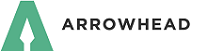GROW WITH US
It's easy for producers to GROW their business with Arrowhead.
- Check out the commercial and personal products we offer.
- Visit our producer page to apply for products.
- We'll contact you to help get your agency up and running.
ACS2000 Auto - How to Install
- Download the Arrowhead Exchange Bridge for ACS2000 Auto. [6MB]
- During the File Download process, choose to "Save this program to disk". Please remember where you save the "Setup.exe" file in the "Save As" window. We suggest saving the file to the Desktop on your computer.
- After the file has completed downloading to your local machine, you will need to run the "Setup.exe" file. Find the file on your local machine and double click on the file.
- Follow the instructions during the Setup process. When asked to "Select Destination Directory", we suggest using the default of C:\Program Files\Arrowhead\NAL. When asked to "Select Start Menu Folder", we suggest Arrowhead Bridge. Once the install is complete, start your local copy of ACS2000.
ACS2000 Auto - How to Use
- From the Proposal Screen in ACS2000, choose "Export to Arrowhead Exchange Auto Bridge".
- You will be prompted to save the output file before bridging. The save option should be directed to your export file folder. Click “Next”
- ACS2000 will ask you “What program do you want to run”. If you installed the bridge file to the default location in the instructions above, then you will browse to “C:\Program Files\Arrowhead\NAL\Bridge\RunJ.exe”. If you chose another destination for the bridge file to save to, then you will need to browse to that location and select “RunJ.exe” for the program that you want to run. After setting the bridge program, click “Next”.
- Log into Arrowhead Exchange by entering your Producer Code, Username and Password.
- Complete the application process
Note: Upon your first login for the Arrowhead Exchange Auto Bridge, a cookie will be installed. This cookie will enable you to bridge without logging in on future bridges from your workstation.